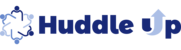To create a Ready component, you have to log in as a Project Leader. A Ready is a component that requires no action from the Participant. Readies can include resources such as PDF's, videos, websites, lectures etc.
- Select your course.
- Go to your To-D0 List and select the section where you want to create the Ready. Click on the button "+ New Component". A popup window will appear named "Add component"
- On the top of this popup window there is a section named "Add Ready".
- Click on the type of Ready you would like to add.

For example, Create a Ready with instructions only.
- Click on the Instruction Tab.The page below will open.
- Name of Component: Name your component. For example "Test Instruction"

- To upload an image for this instruction click on the Select or Upload button.
- Set display date: There are three thing you can select from.
- Draft.Not visible - This component will display to the Project Leader only.
- Immediately -Participants will see this component immediately after it is published.
- Select Date -Select the future date when Participants will see it in the To-Do List.


- Due Date:
- The default is No Date.
- Select Set Due Date. This due date will display to the participants and act as reminder. Of course, the component will not disappear after the selected date.

- Assignment Instruction: Write instructions here. This is optional.

- Video title Name your video in this field if you want to add a video.

- Video URL: Paste only the video link here. At this point it has to come from Youtube.

- Upload Attachment: Upload a file up-to 15MB.
- Participant must do this before accessing the next lesson: This field needs to be selected as No. If you select Yes, this is a dead line. (Note- this option is being removed)
- Select Preview as Participant to view as participant.
- Select Publish to publish your "Ready Instruction".