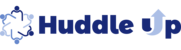To create a Run component you have to log in as a Project Leader.
- Enter into the course where you want to add a Run component.
- Click on the button "+ New Component". A popup window will appear named "Add component"
- In the middle of this popup window, there is a section named "Add a Run".

- Click on Quiz. The page below will open.
- Name of component: Give a name to your run component. For example "Test Quiz"

- To upload an image for this open response, click on the Select or Upload button. You can select from the given images or you can upload a new image.
- Set display date: There are three options--
- Draft.Not visible - This component will display to the Project Leader only. You do not want it to be visible at this time.
- Immediately - Participants will see this component immediately after it is published.
- Select Date - Select the future date when your Participants will see it in the To-Do List.


- Due Date:
- The default is No Date.
- Select Set Due Date. This due date will display to the Participants and act as a reminder. Of course, the component will not disappear after the selected date.

- The field "Answer visible to" has two options.
- Project Leader and Participant only: The Project Leader and the Participant can only see the answer.
- Project leader and all Participants: The Project Leader and all Participants can see the answer. This selection has three things options.
- Answers viewed by all immediately- Allows all the participants of this course to view this answer after it has been submitted. A Participant does not have to have their own answer submitted to see other Participants answers.
- After submitting own answer - Allows a Participant to view other Participants answers only after submitting their own answer.
- Answers viewed by all after a selected date - Allows Participants to view all answers on a date selected by the Project Leader.

- Project Leader and Participant only: The Project Leader and the Participant can only see the answer.
- Assignment Instruction: Write instructions here. This is optional

Click on the "+ Add a Question" to add your questions.

- Multiple Choice: Single Answer - The Project Leader selects one correct answer.
- +Add Choice - Add answer options.
- Display choice in random order- Select Yes to randomize the answer choice order. Select No to keep the choice order the same as same as you created.
- Add an explanation - Allows the Project Leader to give an explanation as to why a selection is correct or incorrect.

- Multiple Answers - A multiple choice question that has more than one answer.
- +Add Choice - Add answer options.
- Display choice in random order- Select Yes to randomize the answer choice order. Select No to keep the choice order the same as same as you created.
- Add an explanation - Allows the Project Leader to give an explanation as to why a selection is correct or incorrect.

- Open-Ended - A question that requires a text answer. The Project Leader cannot input the correct answer. It needs to be evaluated by the Project Leader.

- Multiple Choice: Single Answer - The Project Leader selects one correct answer.
Click on the delete icon next to the question field to delete questions or choices.
Participant must do this before accessing the next lesson: This field needs to be selected as "No". If you select "Yes", this is a deadline.
Add a group chat for this component - allows you to add a group chat for this particular Run. Participants can chat about this Run.
Select Preview as Participant to view as a participant.
Select Publish to publish your "Run".