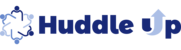To create a Star Ratings component, you have to log in as a Project Leader.
- Enter into the project where you want to add a Star Ratings component.
- Click on the button "+ New Component". A popup window will appear named "Add component"
- In the middle of this popup window, there is a section named "Add a Star Ratings".

- Click on Star Ratings. The page below will open.
- Name of component: Give a name to your run component. For example "Huddle Star Rating"

- To upload an image for this open response, click on the Select or Upload button. You can select from the given images or you can upload a new image.
- Set display date: There are three options--
- Draft.Not visible - This component will display to the Project Leader only. You do not want it to be visible at this time.
- Immediately - Participants will see this component immediately after it is published.
- Select Date - Select the future date when your Participants will see it in the To-Do List.


- Due Date:
- The default is No Date.
- Select Set Due Date. This due date will display to the Participants and act as a reminder. Of course, the component will not disappear after the selected date.

- The field "Answer visible to" has two options.
- Project Leader and Participant only: The Project Leader and the Participant can only see the answer.
- Project leader and all Participants: The Project Leader and all Participant can see the answer. This selection has three things options.
- Answers viewed by all immediately- Allows all the Participants of this course to view this answer after it has been submitted. A Participant does not have to have their own answer submitted to see other Participants' answers.
- After submitting own answer - Allows a Participant to view other Participants' answers only after submitting their own answer.
- Answers viewed by all after a selected date - Allows Participants to view all answers on a date selected by the Project Leader.

- Project Leader and Participant only: The Project Leader and the Participant can only see the answer.
- Assignment Instruction: Write instructions here. This is optional

Components that Participants will give feedback: Participants can only perform Huddles on previously done Runs. Click on the drop-down box to select the Run on which the Participant will perform a Star Rating.

How many Participants should each Participant provide feedback to? Participants can give feedback and Star Ratings to each other.
- All Participants: Allows each and everyone to give feedback and Star Ratings to each other.
- Set Specific Number: Allows the Project Leader to set a number for Participants to divide the whole class into small groups to give Star Ratings to each other of the particular group members.
- Randomly: Select this option to match Participants Randomly. Click on the Randomly match up button to rematch the Participants randomly.

- Manually: Select this option to match Participants Manually. Click on the "+" sign to add Participants manually. Click on the "x" sign next to the name of the Participant to remove.

- Randomly: Select this option to match Participants Randomly. Click on the Randomly match up button to rematch the Participants randomly.
Participants can see feedback from others: This option allows the Project Leader to select when Participants can see each other's ratings and feedbacks.
- Immediately - Participants will see the feedbacks and Star Ratings immediately.
- Select Date - Select the future date when your Participants will see the feedback and Star Ratings.
The feedback is visible to:
- Project Leader and all Participants: Select this option to make visible the feedback and Star ratings to the Project Leader and all the Participants.
- Project Leader, Recipient, and Rater: Select this option to make visible the feedback and Star ratings to the Project Leader, the recipient and the rater.
Confidentiality of Comments:
- Anonymous: Participants can give Star Ratings and feedback anonymously.
- Not Anonymous: Participants can not give Star Ratings and feedback anonymously.
Allow rater to include additional (text) feedback to Participant:
- Select "Yes" to allow Participants to include additional feedback to others.
- Select "No" to not allow Participants to include additional feedback to others.
Participant must do this before accessing the next lesson: This field needs to be selected as "No". If you select "Yes", there is a deadline.
Select Preview as Participant to view as a participant.
Select Publish to publish your "Star Rating".